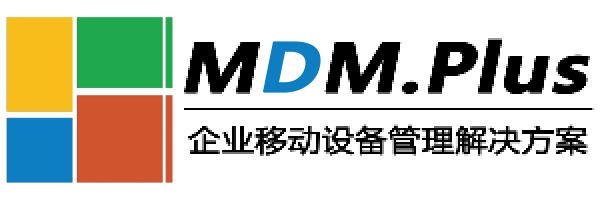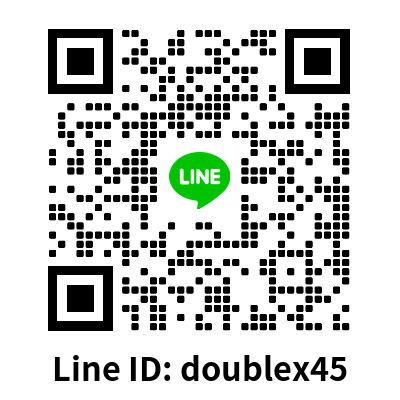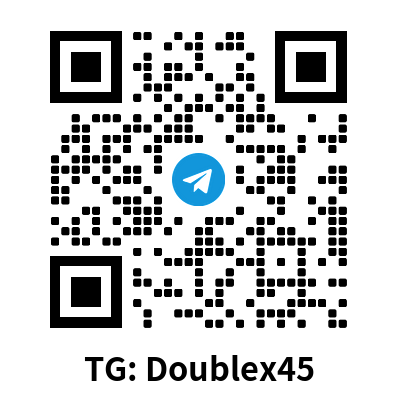Step 1: Scan the QR Code to Download the Management Application

Step 2: Install the Management Application
2.1 Check the box to acknowledge, then tap "Continue" to proceed with installation.

2.2 Installation successful. Tap "Open" to proceed to the initial setup.

2.3 On the Permissions description screen, tap "Agree" to proceed to the next step.

2.4 Configure Permissions Required for Management (This step is critical. Settings must match the provided images, or the lock cannot be completed):
2.4.1 Allow access to this device's location information

2.4.2 Allow getting app list

2.4.3 Allow access to nearby devices

2.4.4 Allow Location Access
Step 1: Tap "OK" on the pop-up dialog.
Step 2: Tap "Permission management".
Step 3: Under "Location" permissions, select "Always Allow" and enable "Precise Location".
After configuration, tap the back arrow in the upper-left corner.



2.5 Activation of Device Administrator is required.

2.6 Allows the device to connect to a WLAN network and pair with the MDM backend.



Should you see this prompt during activation, please log out of all accounts and retry. Start by logging out of your HONOR Account.
If the prompt continues, please navigate to Settings > Users & accounts and delete all logged-in accounts.